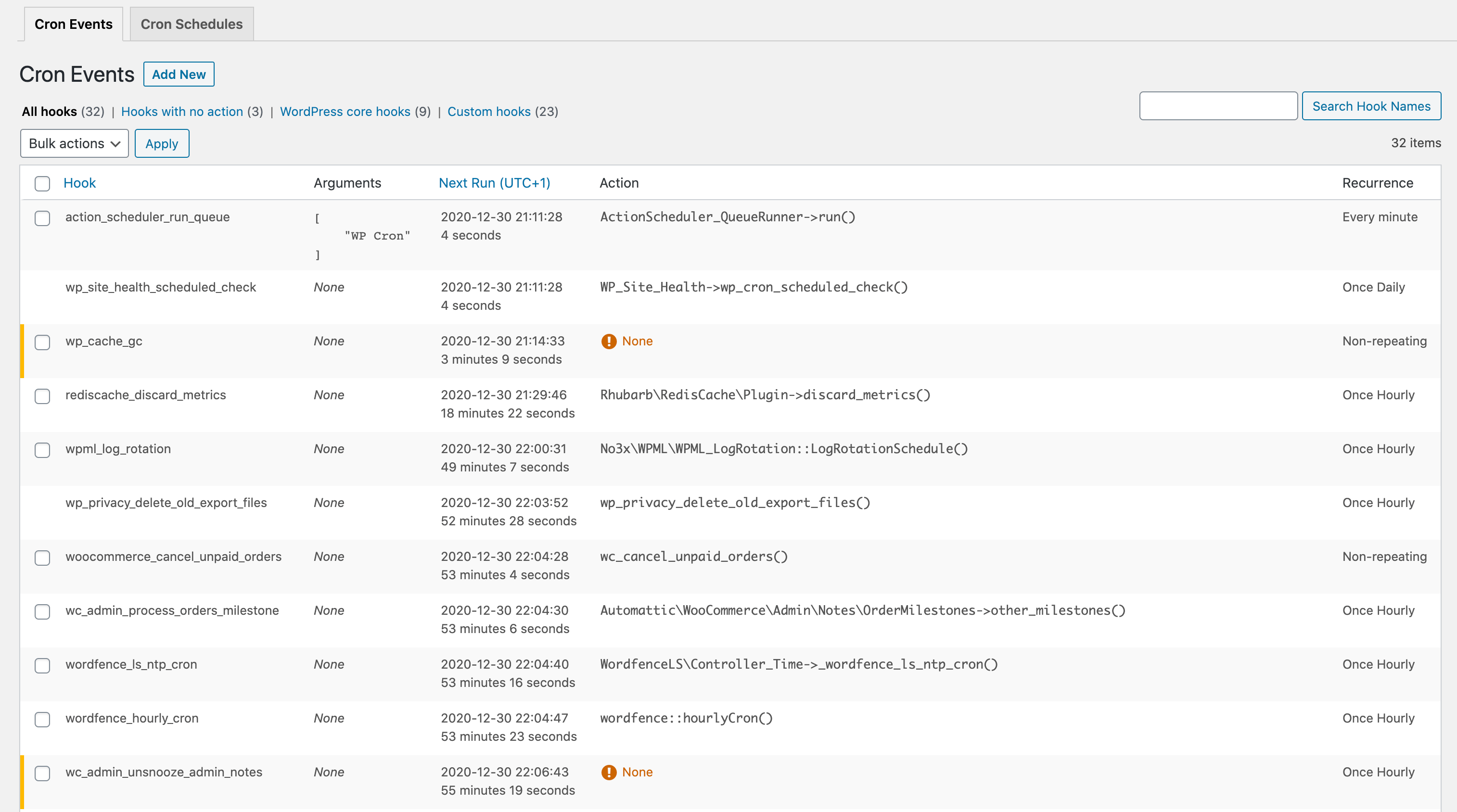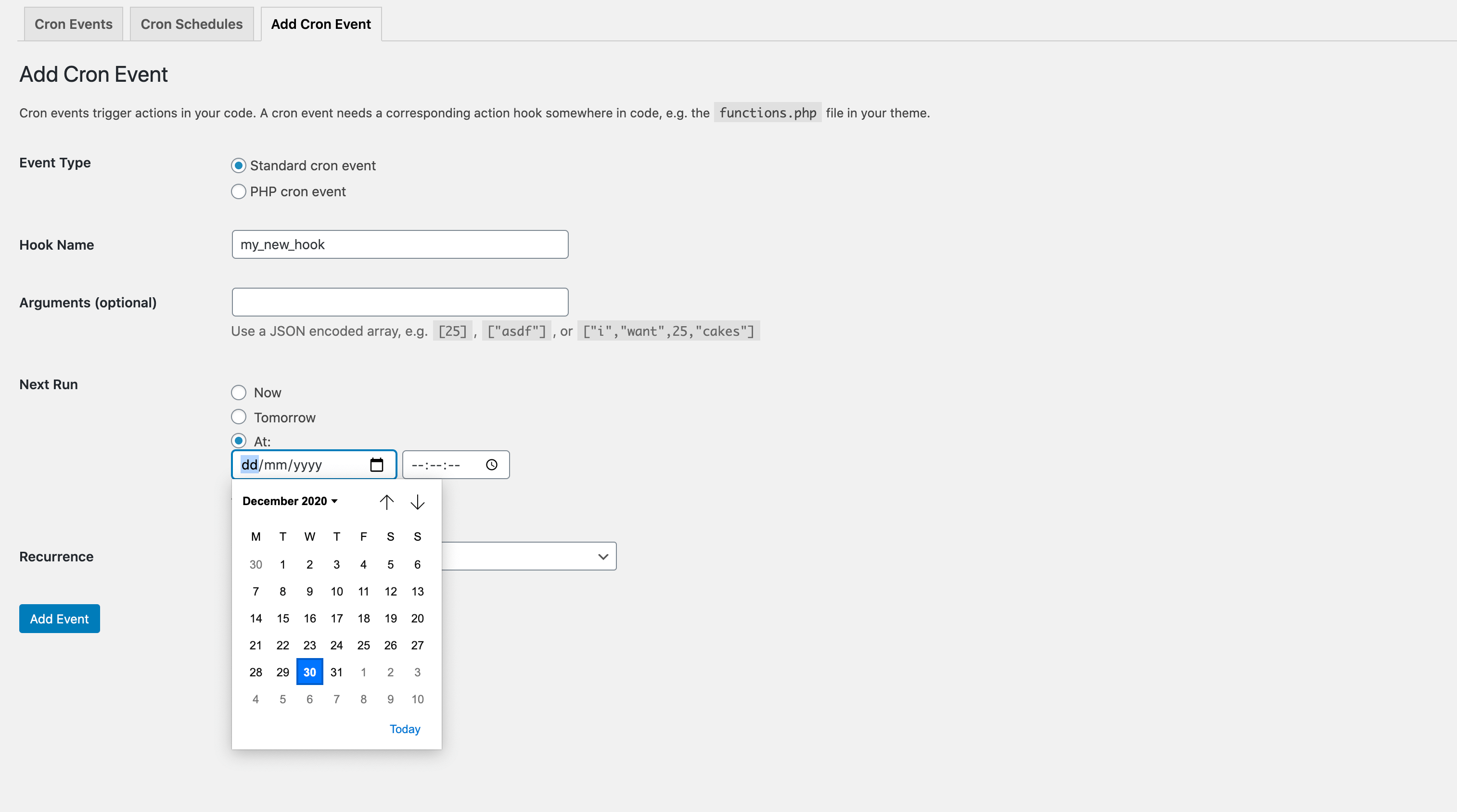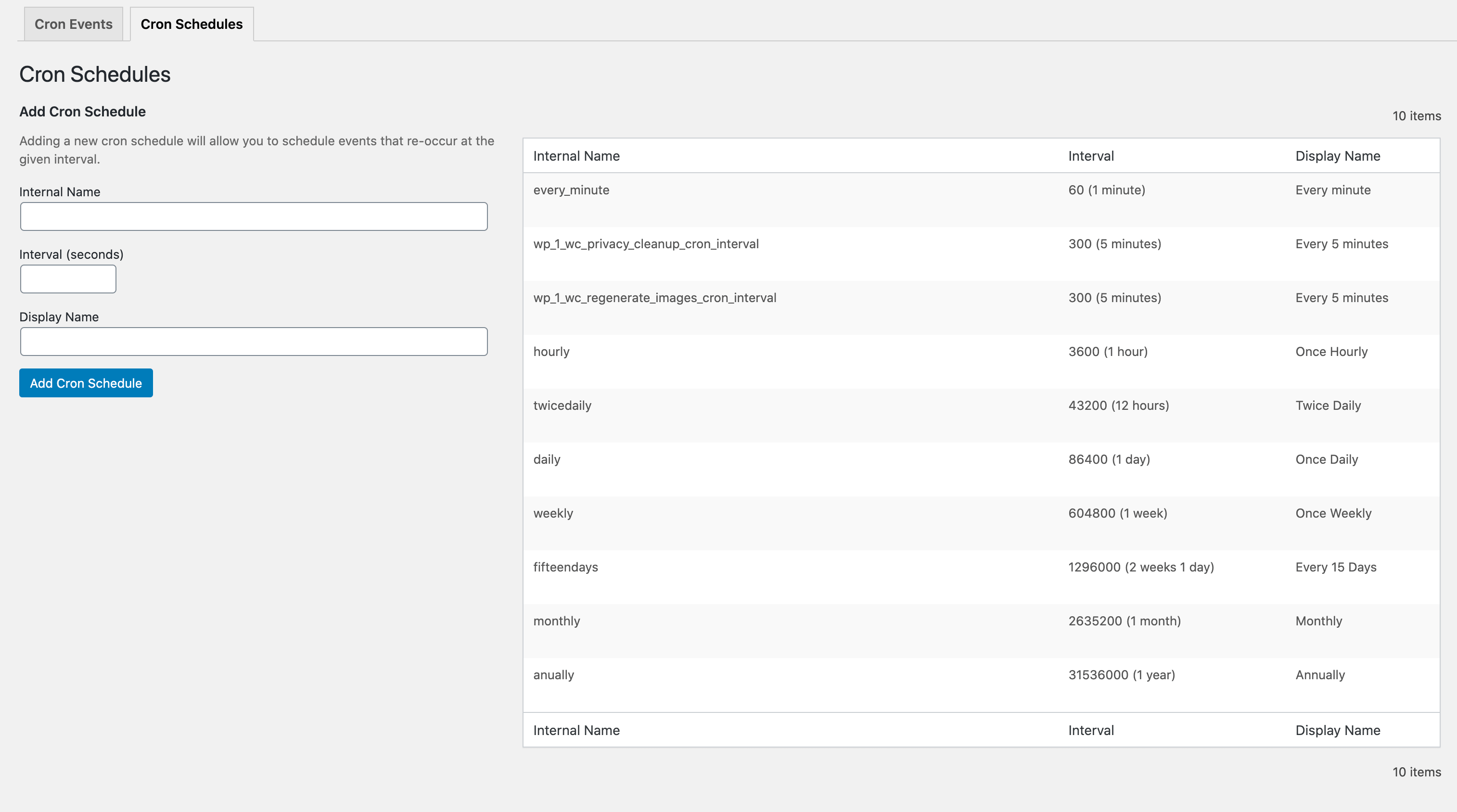johnbillion / wp-crontrol
Take control of the cron events on your WordPress website
Fund package maintenance!
johnbillion
Installs: 53 434
Dependents: 1
Suggesters: 0
Security: 1
Stars: 210
Watchers: 8
Forks: 35
Open Issues: 6
Type:wordpress-plugin
Requires
- php: >=7.4
- composer/installers: ^1.0 || ^2.0
Requires (Dev)
- codeception/module-asserts: ^1.0
- codeception/module-db: ^1.0
- codeception/module-webdriver: ^1.0
- codeception/util-universalframework: ^1.0
- dealerdirect/phpcodesniffer-composer-installer: ^0.7.0
- johnbillion/plugin-infrastructure: dev-trunk
- johnbillion/wp-compat: 0.2.3
- lucatume/wp-browser: 3.2.1
- phpcompatibility/phpcompatibility-wp: 2.1.5
- phpstan/phpstan: 1.12.2
- roots/wordpress-core-installer: 1.100.0
- roots/wordpress-full: *
- szepeviktor/phpstan-wordpress: 1.3.5
- wp-coding-standards/wpcs: 3.1.0
This package is auto-updated.
Last update: 2025-02-16 02:41:51 UTC
README
WP Crontrol enables you to take control of the scheduled cron events on your WordPress website or WooCommerce store. From the admin screens you can:
- View all scheduled cron events along with their arguments, schedule, callback functions, and when they are next due.
- Edit, delete, pause, resume, and immediately run cron events.
- Add new cron events.
- Bulk delete cron events.
- Add and remove custom cron schedules.
- Export and download cron event lists as a CSV file.
WP Crontrol is aware of timezones, will alert you to events that have no actions or that have missed their schedule, and will show you a helpful warning message if it detects any problems with your cron system.
Usage
- Go to the
Tools → Cron Eventsmenu to manage cron events. - Go to the
Settings → Cron Schedulesmenu to manage cron schedules.
Documentation
Frequently Asked Questions
See the FAQ on the WordPress.org plugin page for WP Crontrol.
Other Plugins
I maintain several other plugins for developers. Check them out:
- Query Monitor is the developer tools panel for WordPress.
- User Switching provides instant switching between user accounts in WordPress.
Privacy Statement
WP Crontrol is private by default and always will be. It does not send data to any third party, nor does it include any third party resources. WP Crontrol's full privacy statement can be found here.
Accessibility Statement
WP Crontrol aims to be fully accessible to all of its users. WP Crontrol's full accessibility statement can be found here.
Sponsors
The time that I spend maintaining this plugin and others is in part sponsored by:
Plus all my kind sponsors on GitHub: